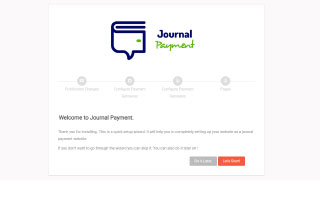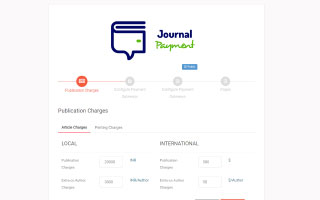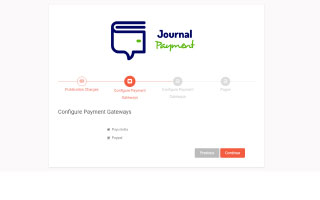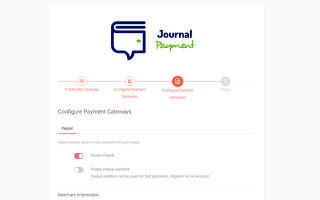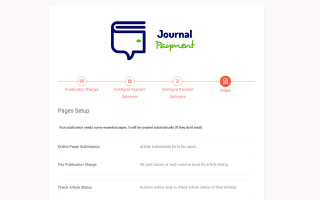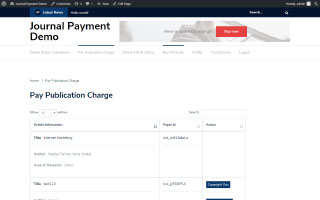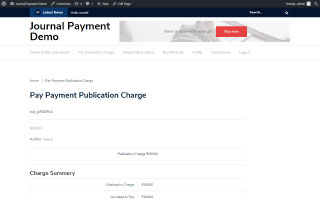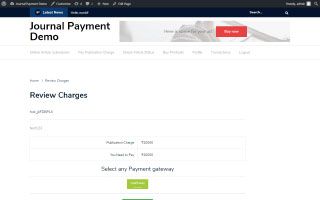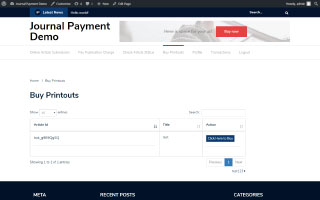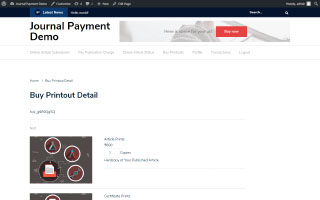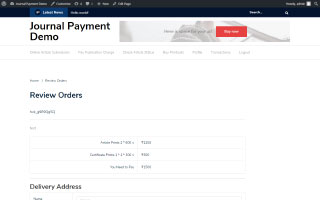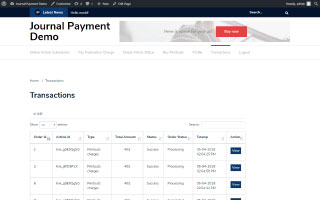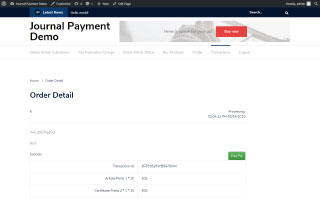Journal Payment
Add-on Plugin for Jouranal Research Publication
Documentation Version 1.0.1
Introduction
- Item Name : Journal Payment (an Add-on plugin for Jounal Research Publication)
- Item Version : v 1.0.1
- Author : Hyvikk Solutions
- Support Forum :
Thank you for purchasing our Plugin. If you have any questions that are beyond the scope of this help file, please feel free to email via our user page contact form here. Thank You!
This documentation is to help you regarding each step of configuration. Please go through the documentation carefully to understand how this system is made and how to configure this plugin properly.
Requirements
You will need the following to use this plugin.
- "Jounal Research Publication Plugin must be installed first on your Wordpress Website."
- WordPress Website
How to Install Journal Payment Plugin #back to top
To Setup “Journal Payment” along with “Journal Research Publication” do the Following:
- Install & activate the plugin.
- Add the “Activation Key”.
- Configure Setup Wizard
- Its Done, Enjoy!
Activate Plugin #back to top
Add the “Activation Key”, which will be provided to you at the time of purchase.
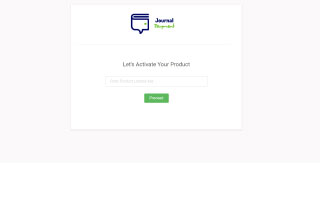
Add Activation Key - #top
After successfull verification, Setup wizard will Start.
Configure Setup Wizard#back to top
You Need to Configure the Setup Wizard before Using it. also, Note That it will not Affect The Journal Research Publication Plugin Settings.
- Set Publication Charges
- Payment Gateway Configuration
- Setup Pages
- It's Done
Keep in mind that You can later on change the above settings from Settings option.
Admin Login/Dashboard#back to top
After configuring Setup Wizard you'll be redirected to dashboard.
Where you can see Dynamic view of article status, new orders, printing orders, newly received payments, total revenue, and copyright document verification requests. Month-wise chart representation of orders and published articles.Here, also you can see the new pages and menus generated automatically by activating this plugin.
Below is the look of Dashboard Screen.
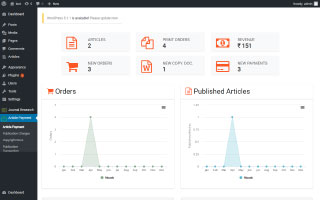
Admin Dashboard - #top
Publication Charges#back to top
Set your own local and international publication charges for Authors and co-authors. Additionally, you can set printing charges of article and certificate for local and international authors.
Article Charges - #top
Admin Can set or manage Article Publication charges and extra co-author charges in local(INR) and International(USD) currency.
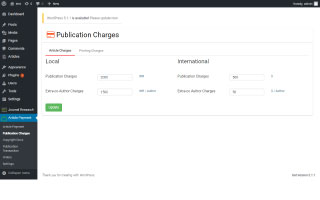
Set Article Charges - #top
Printing Charges - #top
Admin Can set customized charges for article and certificate prints in local(INR) and international(USD) currency.
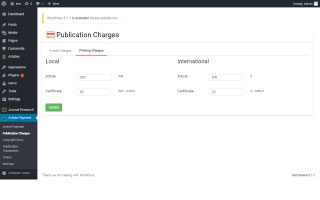
Set Printing Charges - #top
Copyright Docs#back to top
Manage and verify copyright documents Submitted by Article Authors by accepting or rejecting it .
Manage Copyright Docs
This page shows list of organized copyright docs & its details submitted by Authors with their current status.
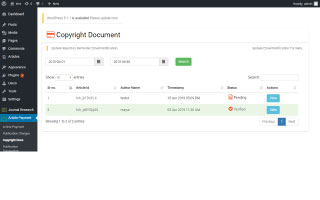
Manage Copyright documents - #top
Accept/Reject Copyright Docs
Admin can view and verify the copyright docs submitted by authors. After verification admin can accept or reject a document, simultaneously appropriate Author will get the email notification of it (if enabled).
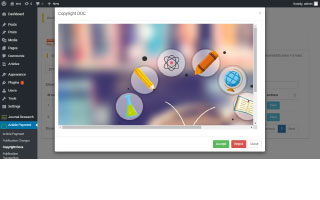
Accept/Reject Copyright documents - #top
Publication Transactions #back to top
Admin can view all the publication transaction details with its current status and payment method used by the author/user.
Manage Publication Transaction
Admin can view publication transaction history filtered with failed and success statuses.
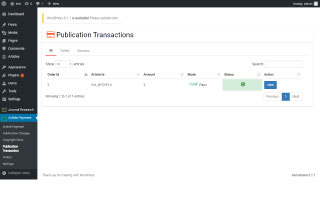
Manage Publication Transaction - #top
Update Transaction Status
By clicking on View button you can check order details and update payment status. You can Also go to Single Article Page by Clicking on Article id.
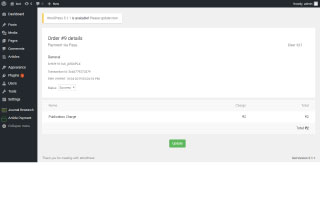
Update Transaction Status - #top
Orders #back to top
Orders where you can view list of orders with their current status. also, you can update order status (placed/processing/completed/cancelled).
Manage Orders
Allows admin to view the history of all printing orders along with their current status, payment method used by the author and other order information.
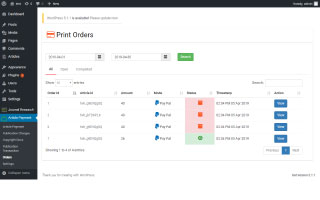
Manage Orders - #top
Update Orders
By clicking on View Button, you can view order Details. you can also update the order status like placed, processing, cancelled OR accepted. You can Also go to Single Article Page by Clicking on Article id.
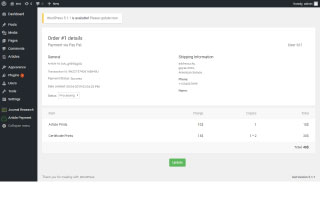
Update Orders - #top
Settings#back to top
- General
- Product
- PayU
- PayPal
- Emails
- Notifications
General
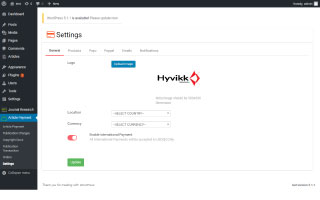
General Settings - #top
Product
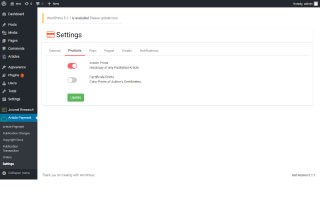
Product Settings - #top
PayU
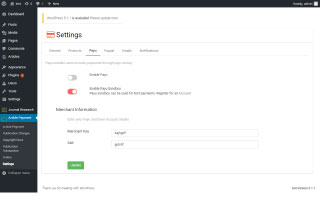
PayU - #top
PayPal
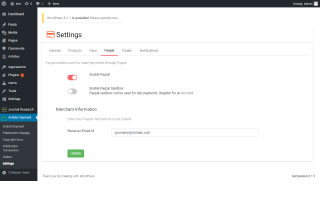
PayPal - #top
Notification Email Customizations
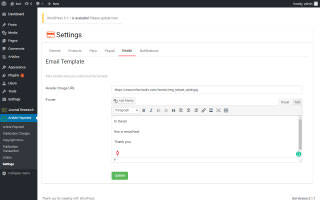
Emails - #top
Notification Emails
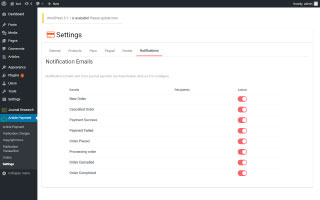
Notifications - #top
Author/User Funtionalities #back to top
- Pay Publication Charges
- Buy Printouts
- Transactions
- Profile
Pay Publication Charges
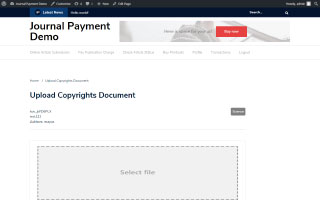
Upload Copyright Doc - #top
Buy Printouts
Transactions
Profile
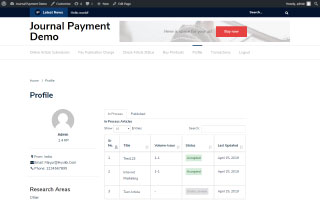
Author Profile - #top
Support Desk #back to top
Please remember you have purchased a very affordable Plugin and you have not paid for a full-time web development agency. Occasionally we will help with small tweaks, but these requests will be put on a lower priority due to their nature. Support is also 100% optional and we provide it for your connivence, so please be patient, polite and respectful.
Please visit our profile page or ask question @hyvikk
Support for this item includes:- * Responding to questions or problems regarding the item and its features
- * Fixing bugs and reported issues
- * Providing updates to ensure compatibility with new wordpress versions
- * Customization services
- * Support for third party software and plug-ins
- * Make sure your question is a valid plugin Issue and not a customization request.
- * Make sure you have read through the documentation and any related video guides before asking support on how to accomplish a task.
- * If you have customized this plugin and now have an issue, back-track to make sure you didn't make a mistake. If you have made changes and can't find the issue, please provide us with your changelog.
- * Almost 80% of the time we find that the solution to people's issues can be solved with a simple "Google Search". You might want to try that before seeking support. You might be able to fix the issue yourself much quicker than we can respond to your request.